Help:Changing pages
| ← Back to Help Center | Changing pages | Talk to us → |
Basically, to change pages of a wiki:
- Click the "Change" page tab at the top of the page.
- Make changes to the text.
- Click the "Save page" button.
The page will then be saved and the changes will be available for others to view.
The change button
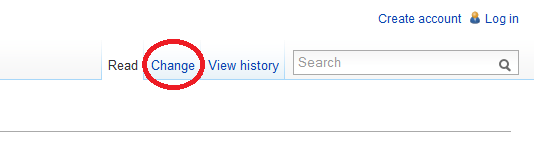
At the top of every page, there is a "Change" button to enter the editing box and to make your changes to the page (see picture above). By clicking on it, you will be brought to the editing window where the original text of the page will be shown. We use a special markup, called wikitext, to format our pages. More information about wikitext is available below.
Wikitext
Wiktionary uses a special markup to format our pages and to make it easier for users to make changes without knowing HTML. The following are the very basics of formatting pages. More information about the formatting of entry pages are available here.
Bold and italics
The most commonly used wiki tags are bold and italics. Bolding and italicizing are done by surrounding a word or phrase with multiple apostrophes ('):
| You type | You get |
|---|---|
''italic''
|
italic |
'''bold'''
|
bold |
In Wiktionary, the main word that the definition is trying to define is bolded whenever it is used in the page. Example sentences are italicized.
Headings
Headings are used in Wiktionary to organize the page according to the word type (such as nouns and verbs). Headings are created using the "=" sign. The more "=" symbols there is, the higher the level of heading.
| Heading level | Used for | You type |
|---|---|---|
| 2 | Word types | == Level 2 ==
|
| 3 | Pronunciations and others | === Level 3 ===
|
There are other heading levels available, but it is not really used in Wiktionary.
HTML
HTML can also be used when editing pages, mainly for formatting complex pages. HTML is widely used in web pages and can allow for designing of pages, but it will become more complex to the normal user.
Change summary
- Main help article: Help:Change summary
After changing the page, there is a smaller text box to add a change summary. The change summary is used to summarize what you have changed in the page and to allow others to understand what you are trying to do in the change without having to look into it.
If the change that you made was a small one (such as for grammar and typos), you can also check the box "This is a small change" for others to quickly understand what the intention of the change was for.
Show preview
Before you save the page, you can use the "Show preview" button to see if the changes that you have made appears as what it is intended to be. This is to avoid having to make another change to correct the mistake again and to double-check your work. It is always helpful to click this button before you save, especially when you have made large changes or when you have changed the style of the page.
Please always remember to save the page after seeing the preview!
Save page
Once you are satisfied with your changes and have added a change summary, you can finally save the page and your changes will be immediately available for other users to see.
If you are new to changing pages, you can always use the sandbox to try out changing pages before you do so on entries.
Related pages[change]
- Basic help
- Advanced help
|
The basic idea of a wiki is to be able to change pages on the wiki. Wiktionary allows anyone to change its pages and add more information to the page to contribute knowledge for other people to use. Whenever you change pages on Wiktionary, it is immediately available for others to see and to make even better improvements to it. Basically, to change pages of a wiki:
The page will then be saved and the changes will be available for others to view. The change button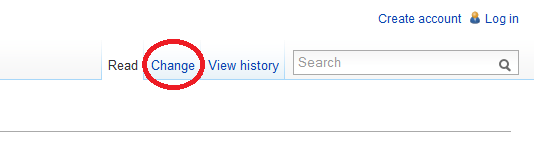 At the top of every page, there is a "Change" button to enter the editing box and to make your changes to the page (see picture above). By clicking on it, you will be brought to the editing window where the original text of the page will be shown. We use a special markup, called wikitext, to format our pages. More information about wikitext is available below. WikitextWiktionary uses a special markup to format our pages and to make it easier for users to make changes without knowing HTML. The following are the very basics of formatting pages. More information about the formatting of entry pages are available here. Bold and italicsThe most commonly used wiki tags are bold and italics. Bolding and italicizing are done by surrounding a word or phrase with multiple apostrophes (
In Wiktionary, the main word that the definition is trying to define is bolded whenever it is used in the page. Example sentences are italicized. HeadingsHeadings are used in Wiktionary to organize the page according to the word type (such as nouns and verbs). Headings are created using the "=" sign. The more "=" symbols there is, the higher the level of heading.
There are other heading levels available, but it is not really used in Wiktionary. HTMLHTML can also be used when editing pages, mainly for formatting complex pages. HTML is widely used in web pages and can allow for designing of pages, but it will become more complex to the normal user. Change summary
After changing the page, there is a smaller text box to add a change summary. The change summary is used to summarize what you have changed in the page and to allow others to understand what you are trying to do in the change without having to look into it. If the change that you made was a small one (such as for grammar and typos), you can also check the box "This is a small change" for others to quickly understand what the intention of the change was for. Show previewBefore you save the page, you can use the "Show preview" button to see if the changes that you have made appears as what it is intended to be. This is to avoid having to make another change to correct the mistake again and to double-check your work. It is always helpful to click this button before you save, especially when you have made large changes or when you have changed the style of the page. Please always remember to save the page after seeing the preview! Save pageOnce you are satisfied with your changes and have added a change summary, you can finally save the page and your changes will be immediately available for other users to see. If you are new to changing pages, you can always use the sandbox to try out changing pages before you do so on entries. |
|
Spotted a mistake? Tell us!
